Expert Finance & Accounting Support When You Need It Most
Expert INsourced accounting & finance operators to help solve your most critical challenges quickly

TRUSTED BY INDUSTRY LEADERS


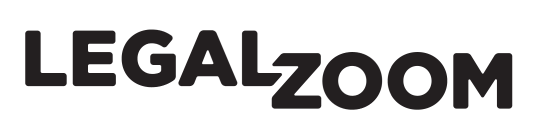

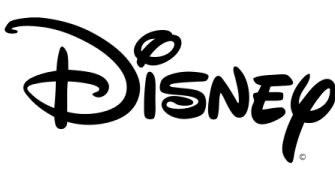
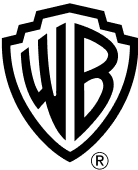
Avg. Operator Experience
Full-Time Consultants
Years in Business
Projects Completed
What We Do
The New Way To Solve Critical Finance & Accounting Challenges
Sometimes you find yourself facing an immediate, critical finance challenge that you struggle to solve with existing resources. 8020 solves those challenges quickly by embedding a curated, highly specialized expert onto your team in just days so that you get back to the business of growth
Meet Some of Our Expert Operators
All the right skills, real-world experience, & high EQ leadership to ensure your success
Featured 8020 Offerings
Take a closer look at three of our most requested offerings
-
Interim Financial Management
Navigate leadership changes effortlessly with expert interim management services. Get immediate support, realign roles, & optimize performance during critical transitions

-
Financial Planning & Analysis
Elevate your decision-making by adding expert forecasting, strategic planning, & detailed holistic analysis that allows you to optimize teams & your financial performance

-
Financial Project Execution
Deliver successful project outcomes with ease with expert operators that help you manage all critical financial elements to ensure your projects are completed efficiently & accurately




The Industry's Only INsourced Finance & Accounting Services
From interim leadership, to holistic FP&A support, to IPO and M&A services, our operators add the exact experience you need
Financial Reporting & Accounting
Expert reporting & audit services for all industries — supporting initiatives like ASC 606, IPO readiness, audit preparation, and process improvement to elevate your team & your financial operations
Financial Systems
Maximize the power of your tech stack with our systems review & optimization. Expertise in system selection, implementation, and post-go-live support to enhance team efficiency and overachieve on your tech goals
Financial Project Management
Over deliver on this year's business objectives by adding expert financial project management resources. Get a fresh project outlook while minimizing team burden and ensuring successful project outcomes
Mergers & Acquisition Due Diligence Support
With dozens of successful deals under our belt, our M&A experts support your buy/sell transactions with precise analysis, integration clairvoyance, and strategic insights to maximize deal value and streamline the processes
Financial Turnaround & Restructuring
Navigate financial turmoil (and opportunity!) with experts who've done exactly this successfully many times. Leverage strategic guidance, crisis management, and operational restructuring to restore stability and drive recovery quickly
IPO Readiness & Public Company Support
With an average 20+ years of experience to help you navigate the complexities of going public our operators ensure your success by leading your readiness, all filings, and post-IPO services tailored to your specific needs
Financial Technology Integration
Your finance & accounting tech stack has wide-reaching impact on your entire business, not just your finances. Get expert support to ensure that you have the right tools & services to drive your financial success
Private Equity Finance & Accounting Needs
Our team leverages extensive PE experience to maximize deal value, build scalable operations, and drive EBITDA growth while delivering measurable results throughout the investment lifecycle
8020 Dallas
We're very excited to offer all of our finance & accounting services to the local Dallas-Fort Worth community. The same powerful offerings we've been bringing to Southern California will be available in Dallas in 2025!
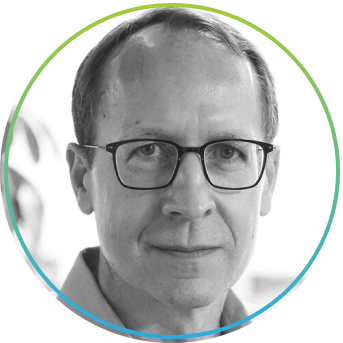
"8020 was crucial for RealD in developing a financial model for technology IP monetization and guiding our ERP selection process. Their work is thorough, executive-ready, and their team effectively implements recommendations."
⭐⭐⭐⭐⭐ | 5.0
Jeff Spain
CFO, ReaID

"8020 was key in overhauling our budgeting process at 72andSunny and provided crucial support for system implementations like Workday and Oracle."
⭐⭐⭐⭐⭐ | 5.0
Jordan Toplitsky
CFO, 72andSunny
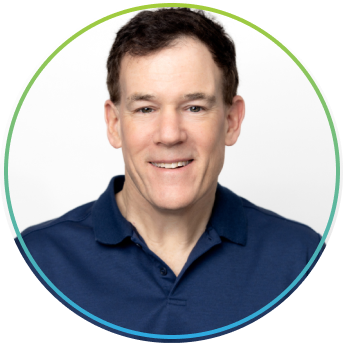
"The team at 8020 have supported me across three companies, including managing our NetSuite implementation at Edgecast, integrating billing systems post-acquisition by Verizon, and overseeing our HQ relocation."
⭐⭐⭐⭐⭐ | 5.0
John Powers
CFO, Tithe.ly

"8020's consultant brought a proactive approach to every challenge, consistently exceeding expectations while strengthening our team dynamic. I highly recommend 8020 for their skilled professionals who deliver immediate value and elevate any team."
⭐⭐⭐⭐⭐ | 5.0
Lindsay Terifay
VP, Controller - Fandango & NBC Sports
Every financial project or leadership transition is an opportunity to re-evaluate, realign, & optimize your stack
We diagnose and deploy an expert with deep technical expertise and hands-on operational experience to solve your specific challenge. All of our operators have successfully executed this work before and partner with you to help drive the outcomes you need
Energize Your Projects While Decreasing
Team Burnout & Turnover
Get big operational & moral boosts with the perfect addition of skill & expertise while taking the pressure off your team so they can continue focusing on the important day-to-day
Solve Your Most Critical Challenges With The Industry’s Most Skilled Operators
Get rapid diagnosis & deployment of the right embed operator with the exact deep experience you need to get your projects done right on time, every time
Save Money & Optimize Your
Team So You Can Focus On Growth
Instantly take the pressure off so you can get back to your most important, strategic projects, help upskill the team, & save on total cost of project ownership
Improve Your Infrastructure, Increase Team Efficiency, & Uplevel Your Stack
Fill gaps while increasing your team's performance using finance ops & tech experts who bring 20+ years average experience to help you modernize & optimize your stack
Avoid Costly Fines & Sanctions
& Always Stay Compliant
Add compliance & regulation experts to ensure that you’re checking all the boxes necessary to stay compliant, eliminate fees & penalties, and operate as effectively as possible

Our Promise
The 8020 Operator Pledge
The 8020 Pledge ensures you always get the right consultant to successfully complete your project as expected the first time or we'll make it right
Every consultant brings with them the support of our entire 100+ team
Have a critical or immediate financial challenge?
Connect with one of our 100+ expert operators that have an average of 20 years' experience solving the exact challenges you're facing
